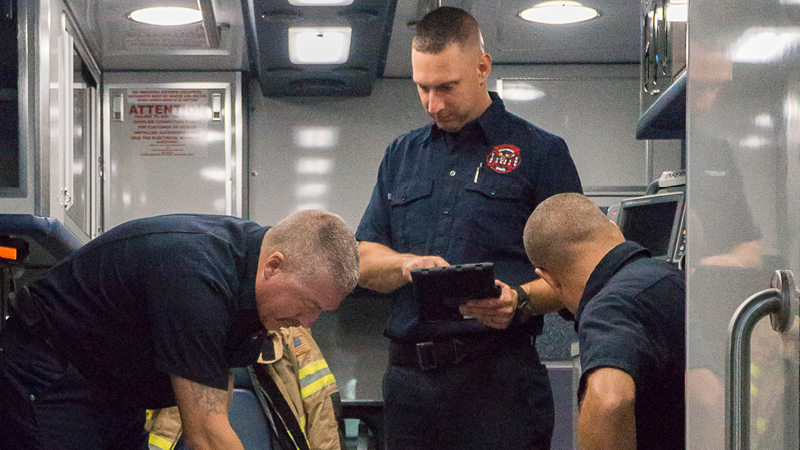The Role of a National Registry Training Officer
Training Officers validate the continued competency of Nationally Registered EMS clinicians by approving continuing education records entered by agency affiliates. In some agencies, Training Officers enter course records on behalf of affiliated clinicians. The role of Training Officer is to be treated responsibly, with attentiveness given to all affiliates seeking National Registry recertification.
We've added many new features exclusively for Training Officers including an enhanced Training Officer Dashboard, an enhanced agency roster, the ability to easily copy a class (for example that CPR class offered every month), and the ability to assign National Registry recertification topics for multiple levels in one class!
National Component Guides
For expiration dates through Sept. 30, 2025:
National 2016 NCCP Model
NCCP 2016 V4 - Standardized Course Guide
The new 2025 NCCP Model will begin on April 1, 2025 for EMT/AEMT/Paramedic and October 1, 2025 for EMR: